I’vent found any detailed pictures of the Satellaview for Super Famicom/Super Nintendo. So I thought I’d share mine.
If you need a power adapter for your Satellaview its 8.0mm with 2.0mm pin. You can find one here: https://a.aliexpress.com/_EGyQdDC
Photos licensed under: CC BY-NC-ND 4.0
Creative Commons Attribution-NonCommercial-NoDerivatives 4.0 International



























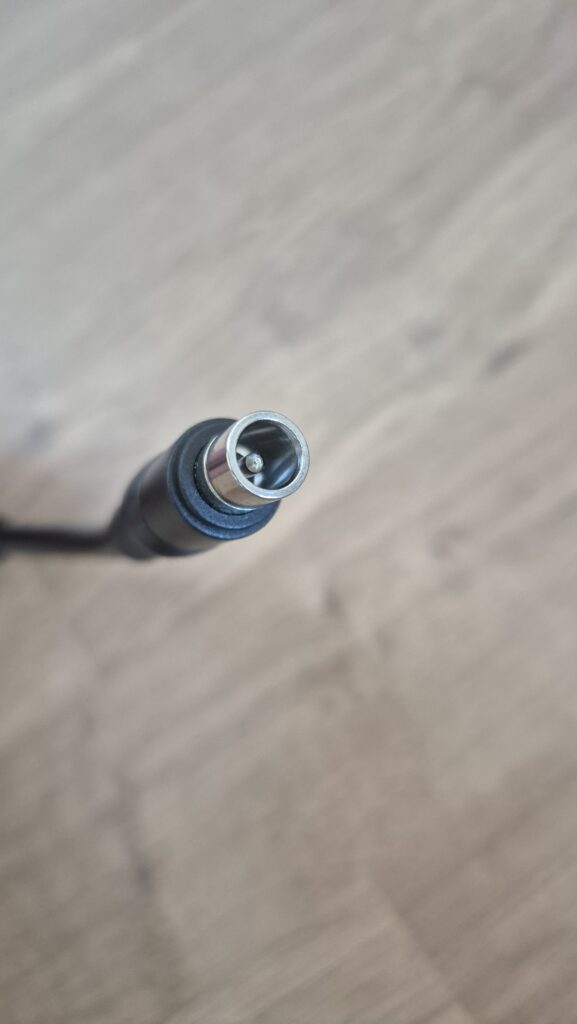
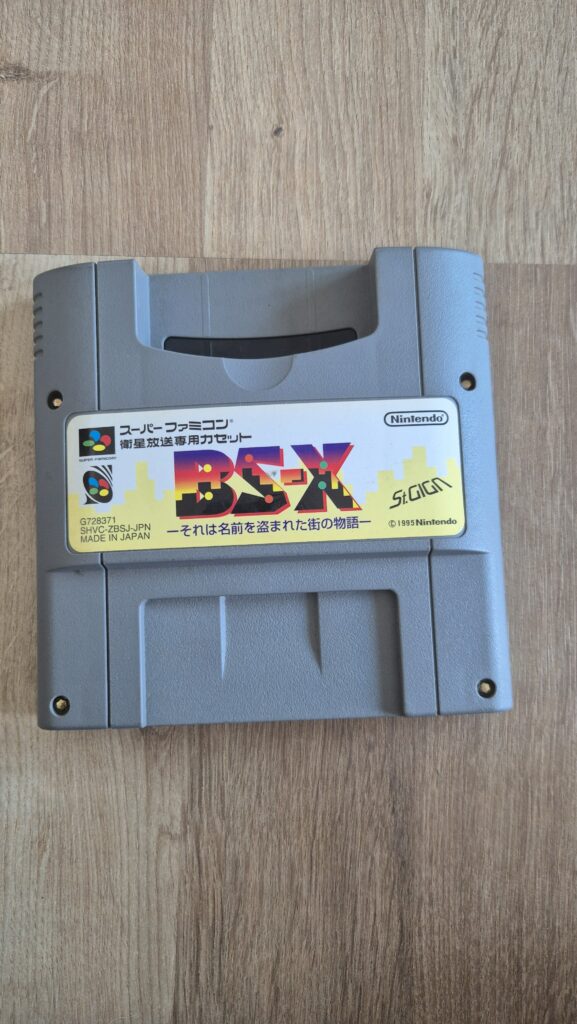
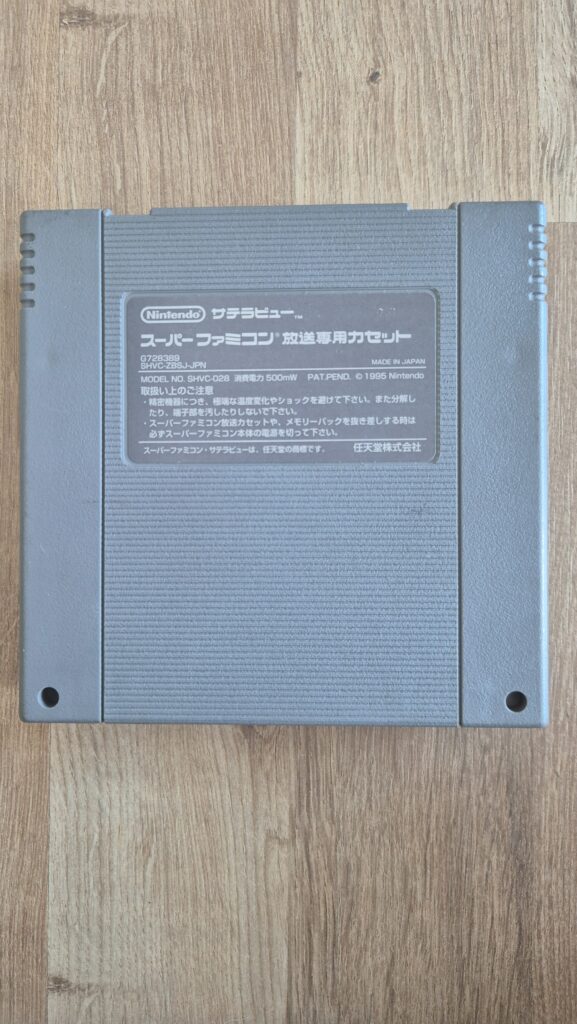






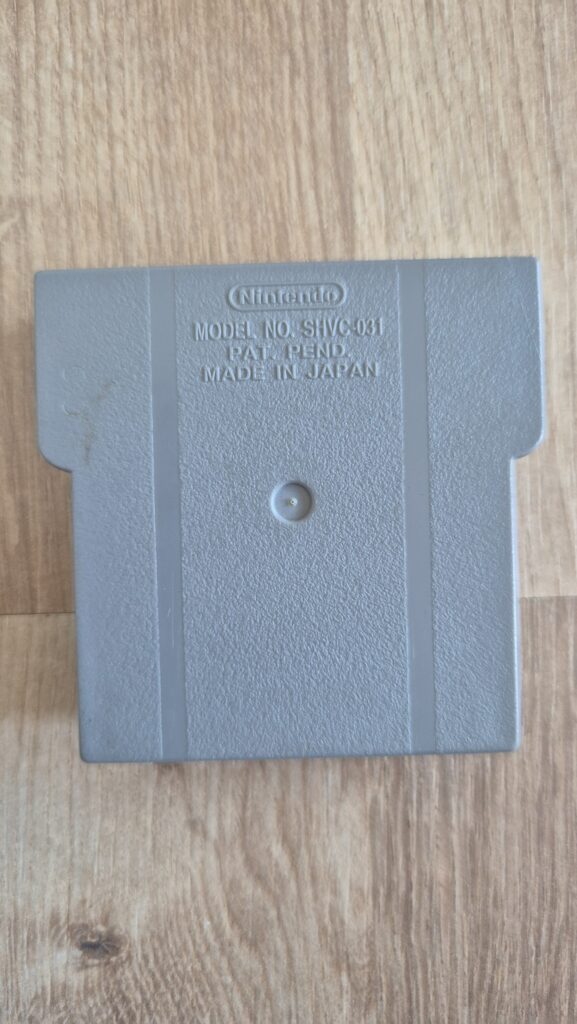


















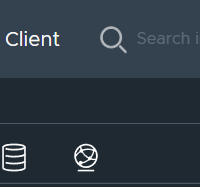
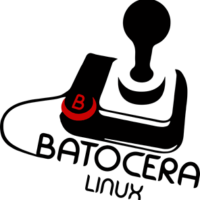
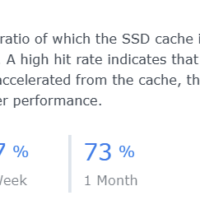
Recent Comments